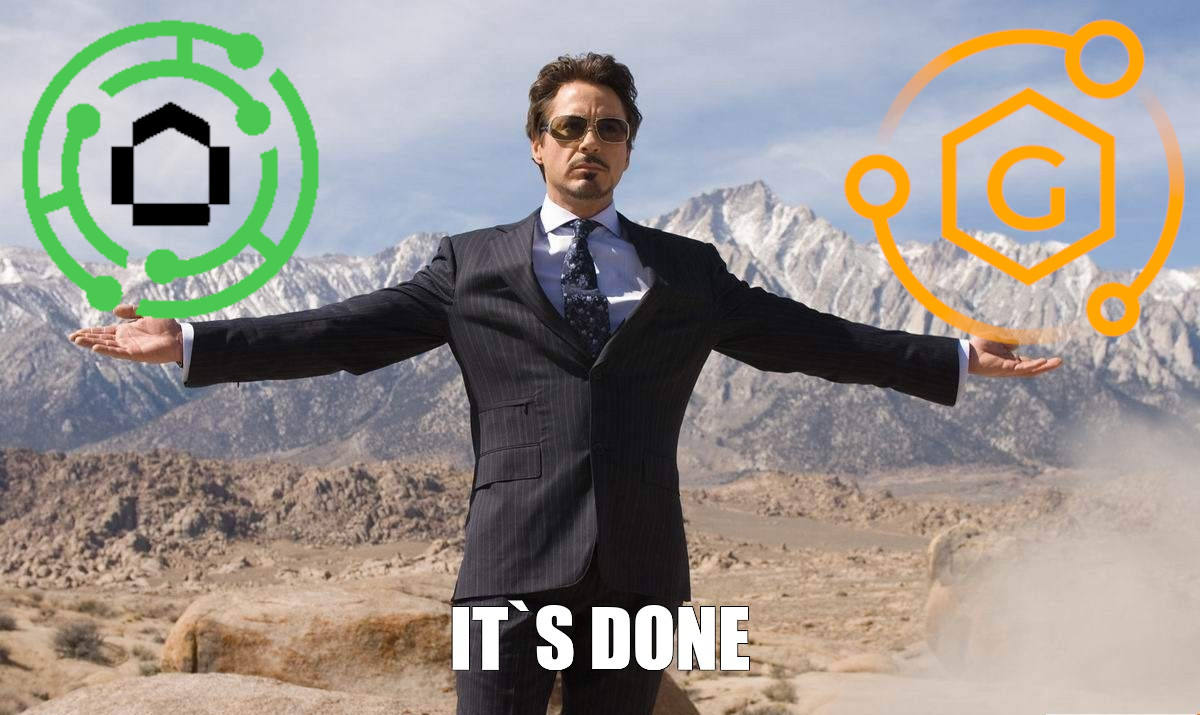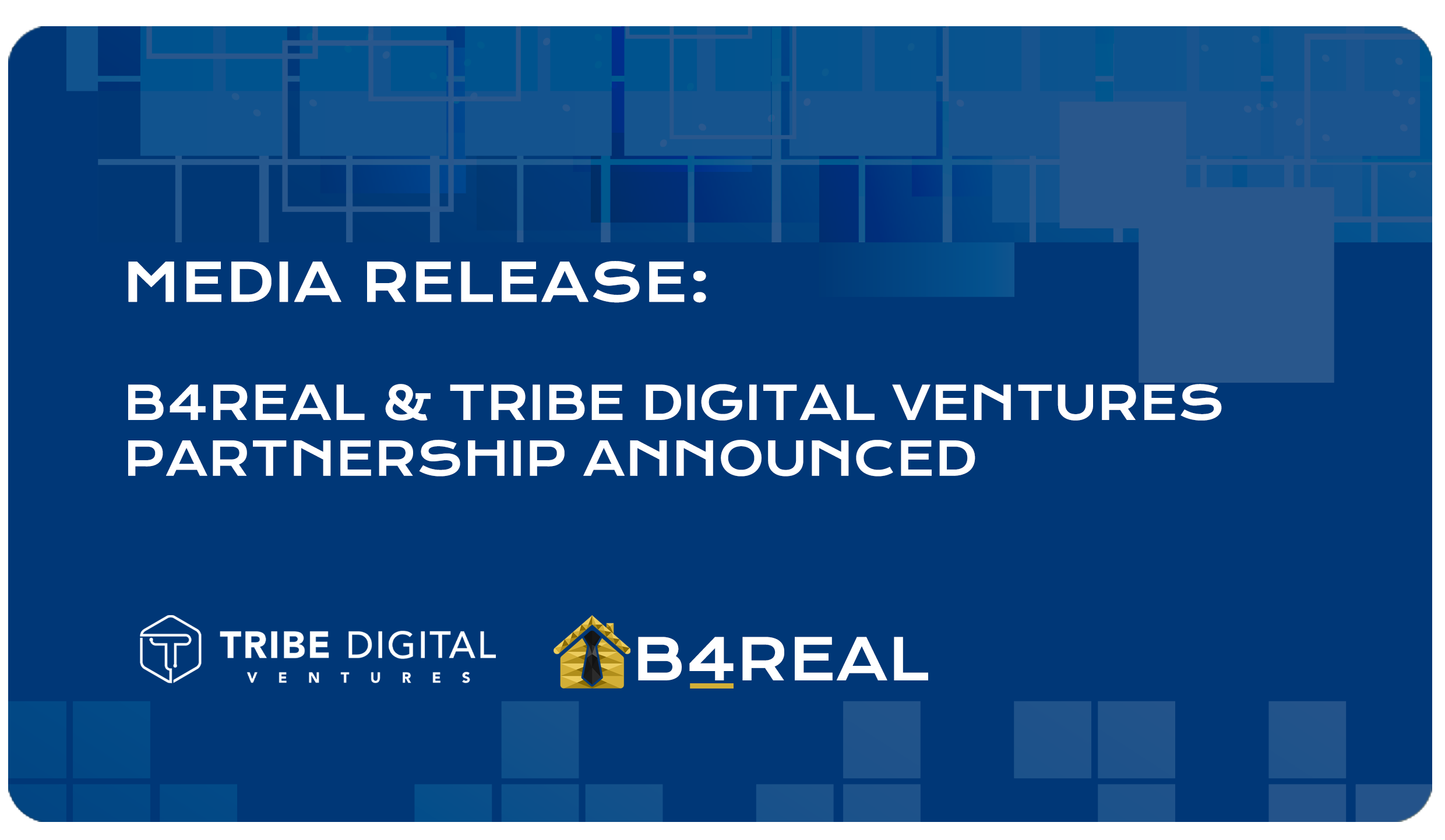BTD User Guide for Setting Up a MetaMask Wallet and Receiving B4RE/B4RC Tokens
.png)
Step 1 - Download MetaMask
Open your web browser and navigate to the MetaMask website.
Download the MetaMask extension for your preferred browser (e.g., Chrome, Firefox, Brave).
Follow the prompts to install MetaMask on your browser.
Launch MetaMask:
After installation, click on the MetaMask extension icon in your browser's toolbar.
Click on the "Get Started" button to begin the setup process.
Create a New Wallet:
On the MetaMask welcome screen, select the option to "Create a Wallet."
Read and accept the terms of service and privacy policy.
Click on the "Create" button to proceed.
Set Up Your Wallet:
Create a strong password for your MetaMask wallet.
Write down and securely store your Secret Backup Phrase (also known as the seed phrase). This is crucial for restoring access to your wallet if you forget your password or need to recover your account.
Confirm your Secret Backup Phrase by entering it in the correct order.
Confirm Security Measures:
MetaMask may prompt you to set up additional security measures, such as enabling biometric authentication (if available) or setting up a secondary password.
Follow the prompts to configure these security features as desired.
Explore Features and Options:
Familiarize yourself with the MetaMask interface and its various features, including sending and receiving cryptocurrencies, viewing transaction history, and managing assets.
Customize your settings and preferences according to your needs.
Step 2 - Polygon Network Connection
Click on the network dropdown menu at the top of the MetaMask interface.
Select "Custom RPC" to manually add the Polygon network.
Enter the following details for the Polygon Mainnet:
Network Name: Polygon Mainnet
New RPC URL: https://rpc-mainnet.maticvigil.com/
Chain ID: 137
Symbol: MATIC
Block Explorer URL: https://explorer.matic.network/
Click on "Save" to add the Polygon network to your MetaMask wallet.
Once saved, select the Polygon Mainnet from the network dropdown menu to switch to the Polygon network.
Add Tokens (Optional):
If you have specific tokens you want to manage in your MetaMask wallet, you can add them manually.
Click on the "Assets" tab, then select "Add Token" and follow the prompts to add custom tokens using their contract addresses.
Step 3 - Receive B4RE/B4RC Tokens on Polygon
With your MetaMask wallet connected to the Polygon network, you can now receive B4RE/B4RC tokens.
Provide your MetaMask wallet address to the sender or exchange from which you are expecting to receive the tokens.
Ensure that you provide your MetaMask wallet address associated with the Polygon network to receive the tokens directly into your MetaMask wallet.
Check Transaction Status:
Monitor the transaction status on the Polygon blockchain explorer or within your MetaMask wallet to verify when the tokens are successfully deposited into your wallet.
Once the transaction is confirmed, you should see the B4RE/B4RC tokens reflected in your MetaMask wallet balance on the Polygon network.
Backup Your Wallet:
After completing the setup process and receiving tokens, ensure that you back up your MetaMask wallet properly.
Store your Secret Backup Phrase securely in multiple locations, preferably offline and in a fireproof and waterproof container.
Test Your Wallet:
Send a small amount of cryptocurrency to your MetaMask wallet from another wallet or exchange to ensure that it is functioning correctly.
Verify that you can send and receive transactions without any issues.
Record Keeping:
Keep a record of your wallet address, Secret Backup Phrase, and any other important details related to your MetaMask wallet in a secure location.
Security and Privacy:
Exercise caution when using MetaMask and ensure that you follow best practices for security and privacy.